In this lab we will implement Logix to store VHD(X) files within an Azure file share. This insures profiles are centrally stored and accessible making it ideal for Azure Virtual Desktop.
As usual we’re going to start off with creating a resource group for all of our lab resources.
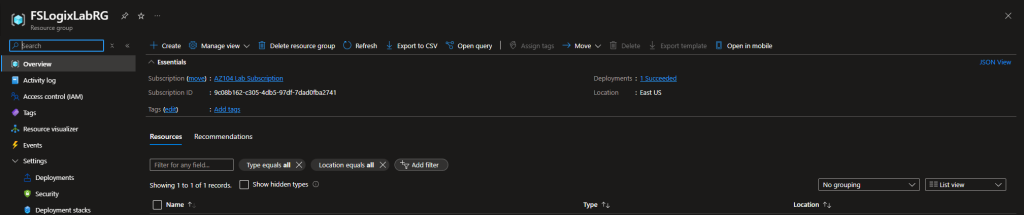
Next we’re going to create a storage account using our resource group we just created.
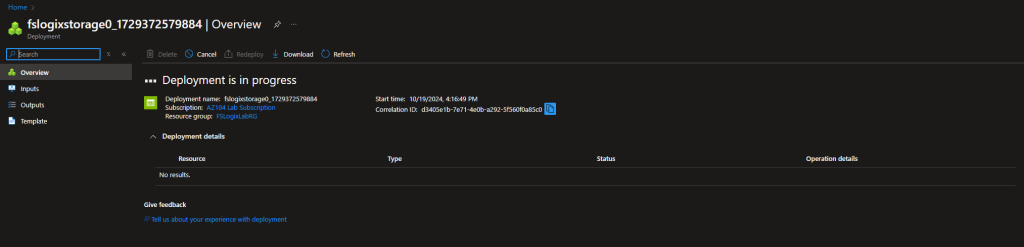
After our storage account has been created we will create a file share with the name “profileshare”. This file share will eventually be where our user profiles are stored!
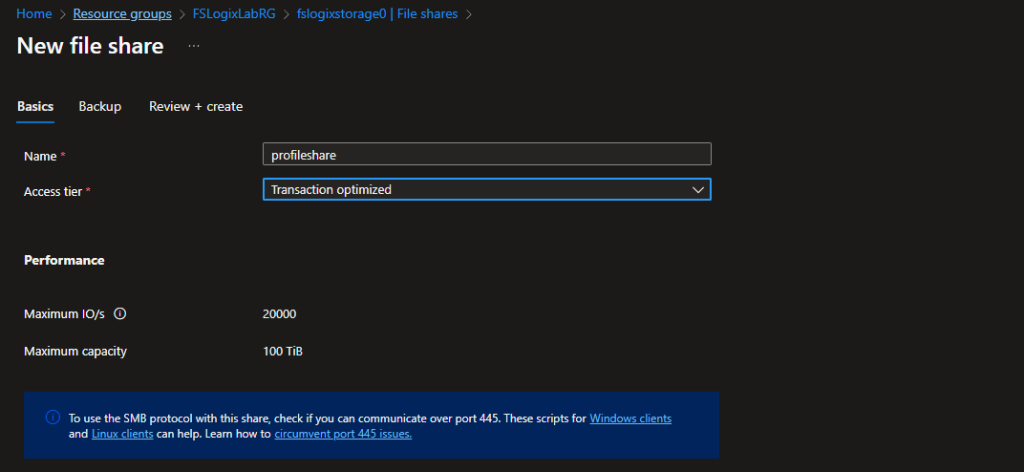
Next we pre-emptively create our VNET and Subnet for our VM we will be creating in the next step. The VNET will be named “FSLogicVNET” and our subnet will be named “FSLogixSubnet”.
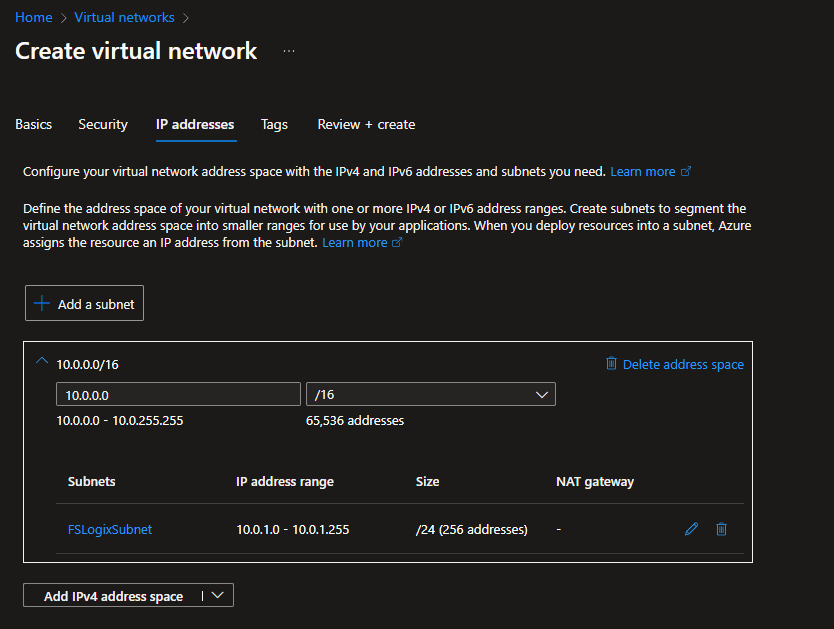
Next we’ll create out Virtual machine and use Windows 10 Pro.
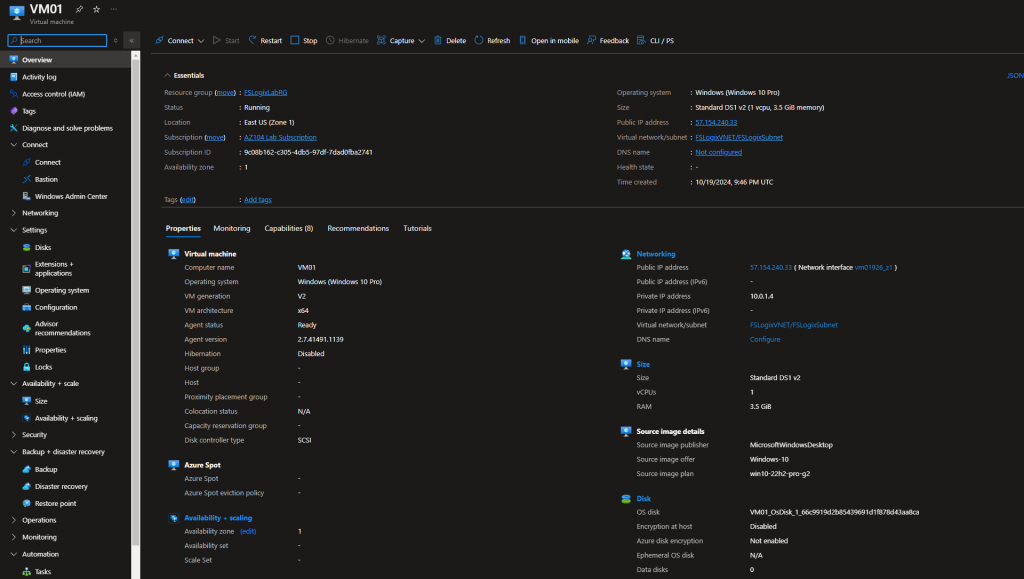
Go to the resource and look at the options for connection. Today we’ll be using RDP as our method of connection. We’ll go ahead and download the RDP file and connect to our Windows 10 machine.
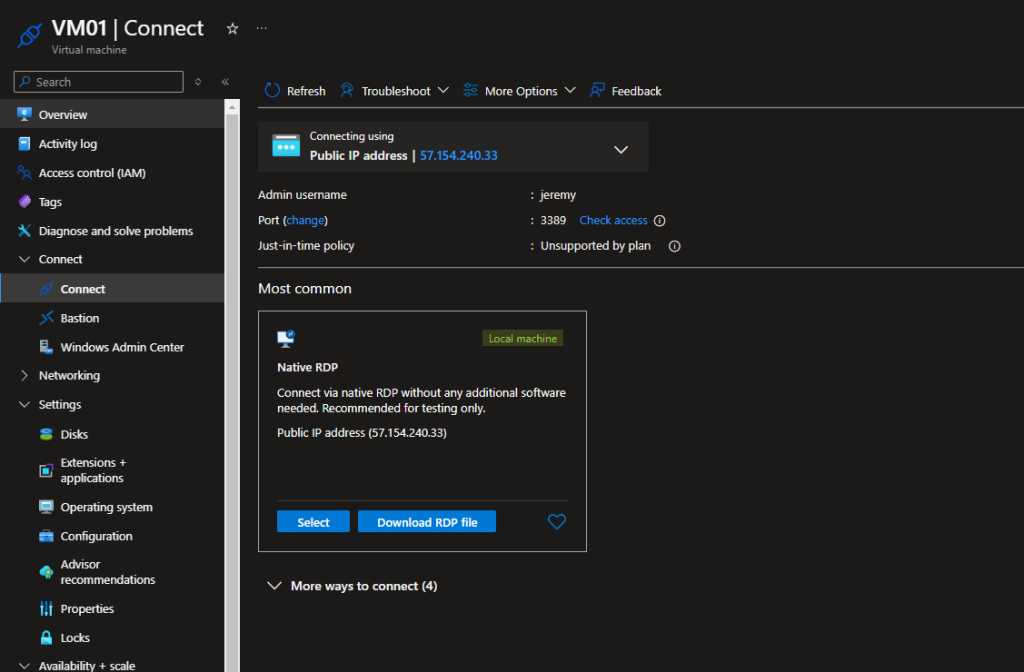
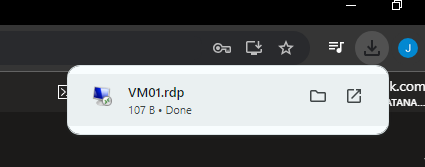
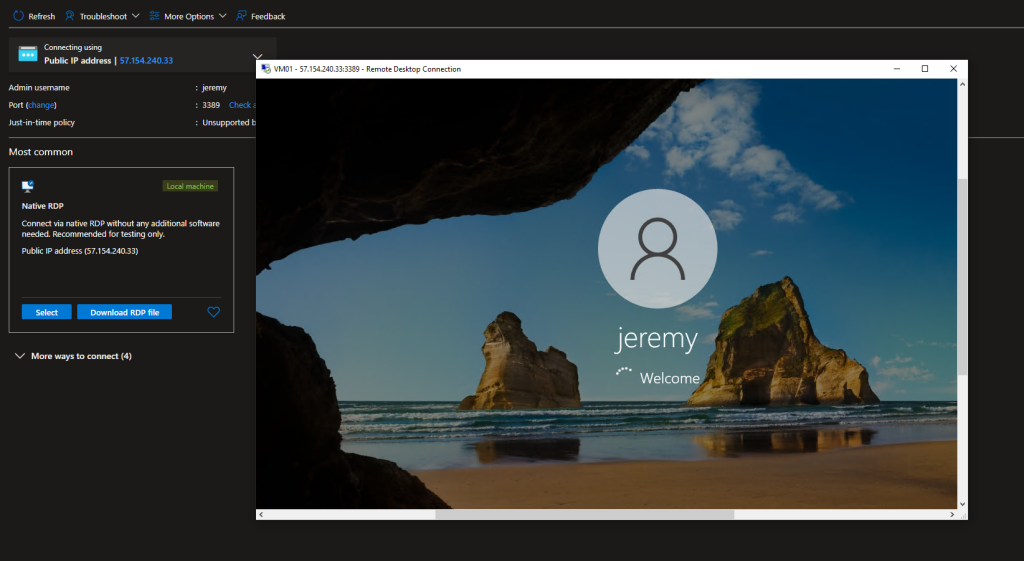
Now that we have successfully connected to our Windows 10 VM using RDP we will being the installation of FSLogix. To do this we’ll navigate to the installation webpage in our VM.
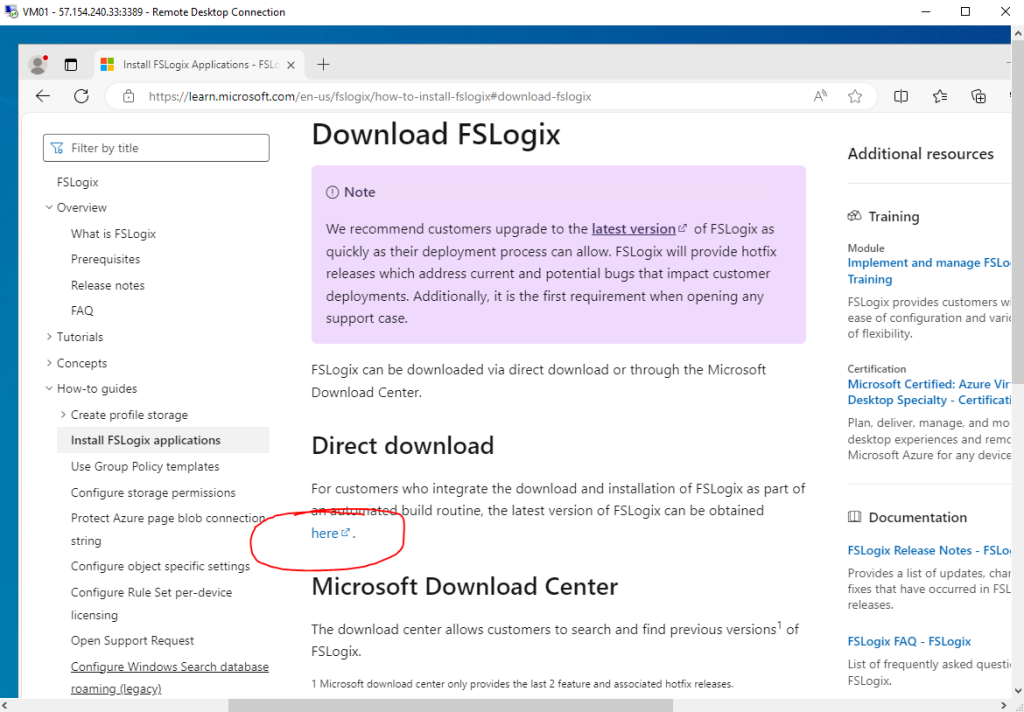
Click the direct download link and extract the folder. We will then run the FSLogix setup. After FSLogix has installed verify the installation was successful by looking at the installed apps on the machine.
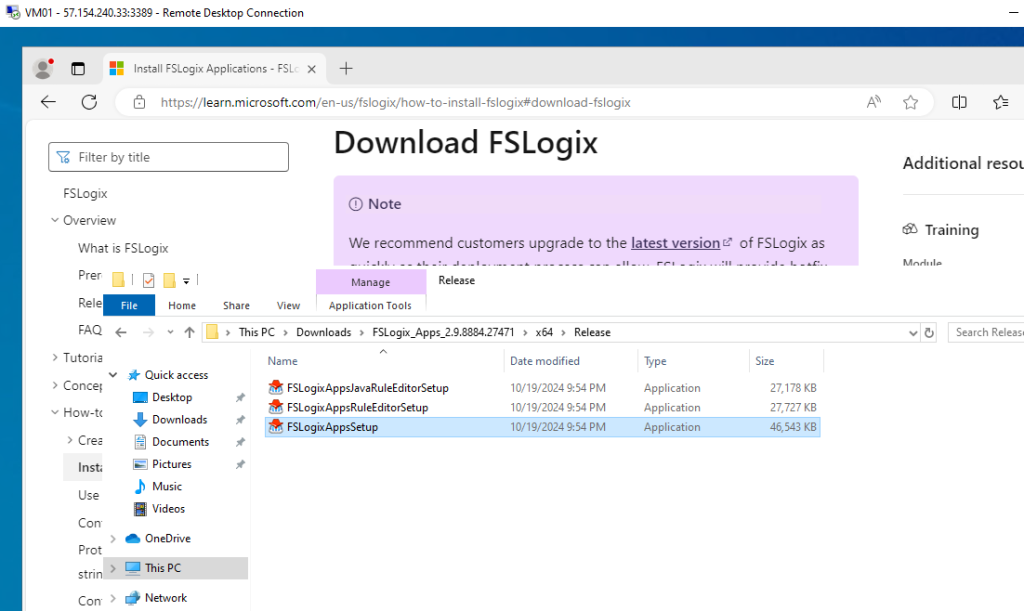
Go into the registry and navigate to HKLM > software > FSLogix
If “Profiles” does not exists go ahead and create it as I did.
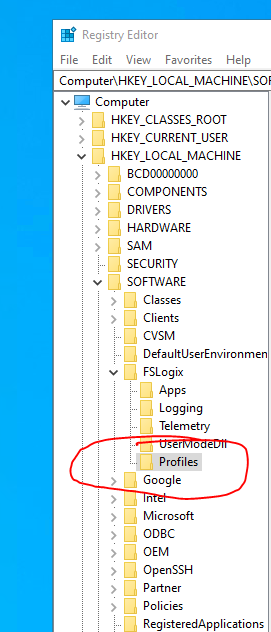
Next we’ll need to add a DWORD and a String entry. This will point our VHD(X) files to the file share we created earlier!
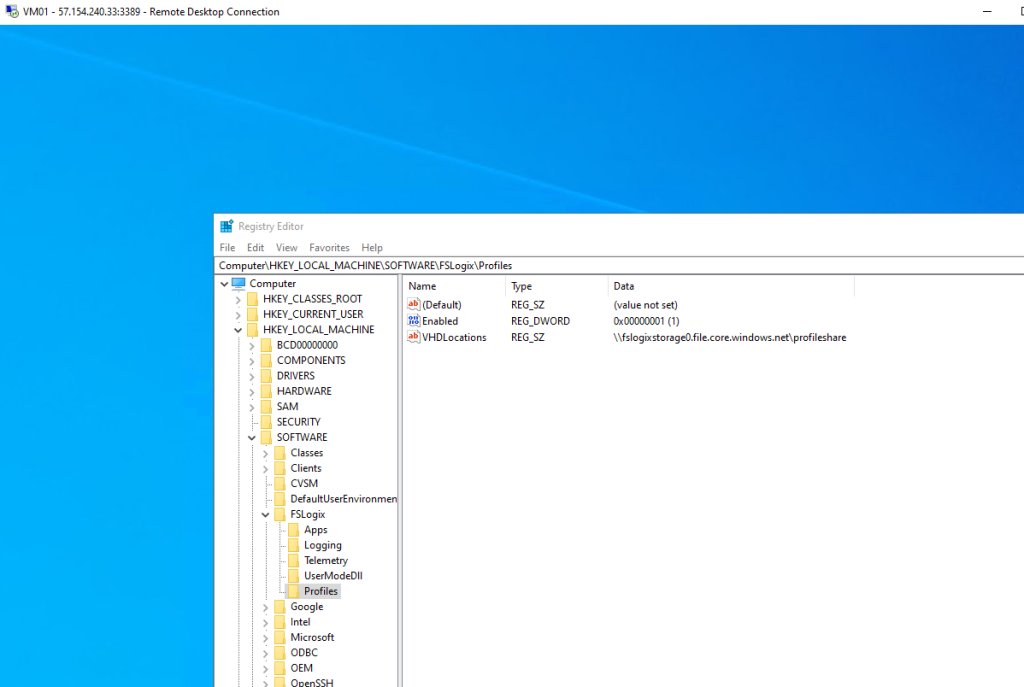
Now we’ll mount our Azure file share on our Windows 10 VM. You can navigate to the file share you create within the azure portal and copy/paste the access key into the network credentials window on you Windows 10 VM.
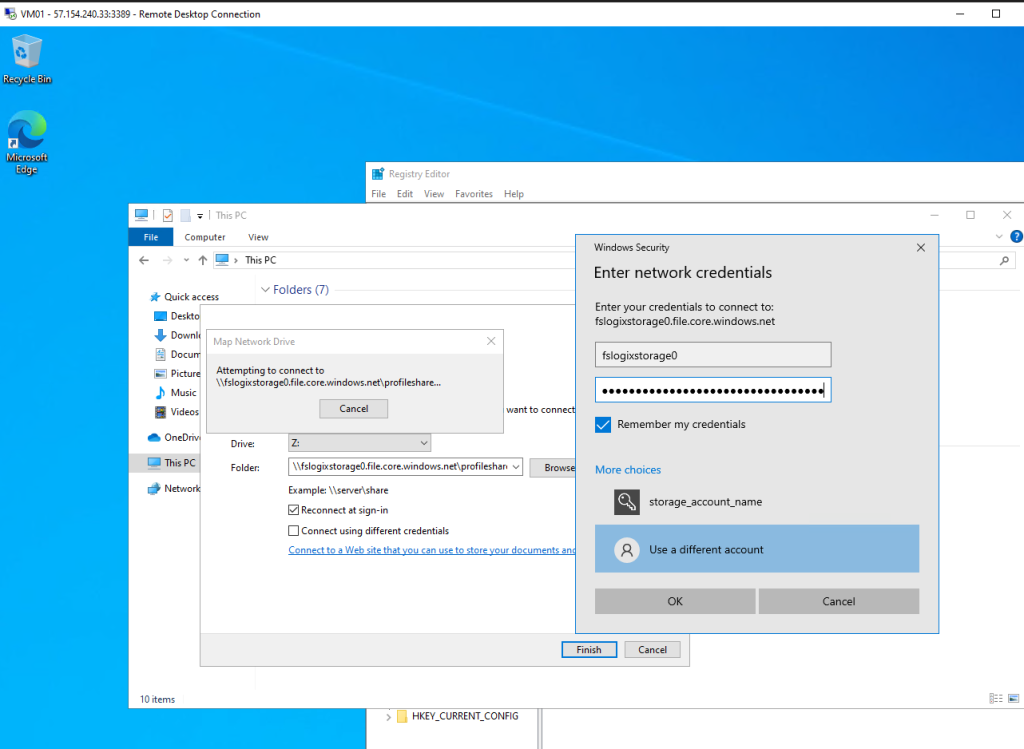
Access your file share from the Windows 10 VM. SUCCESS!!!
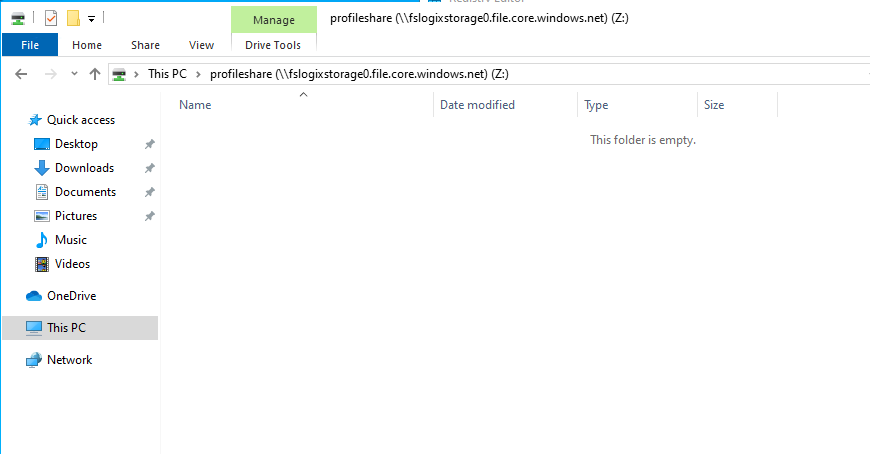
For this next step I have created a new local user account for the Windows 10 VM. The user account is “testuser01”
We’re going to change the background of testuser1’s desktop and create a text file and place it on the users desktop.
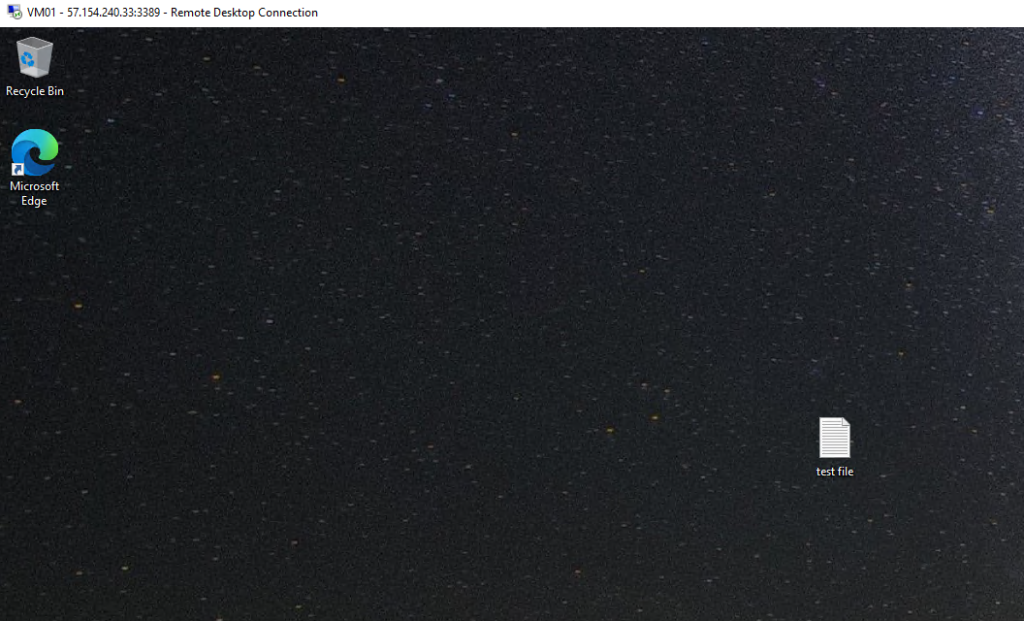
Now that the background has been changed and the test file has been create we’re going to sign out of the machine and sign back in using RDP again.
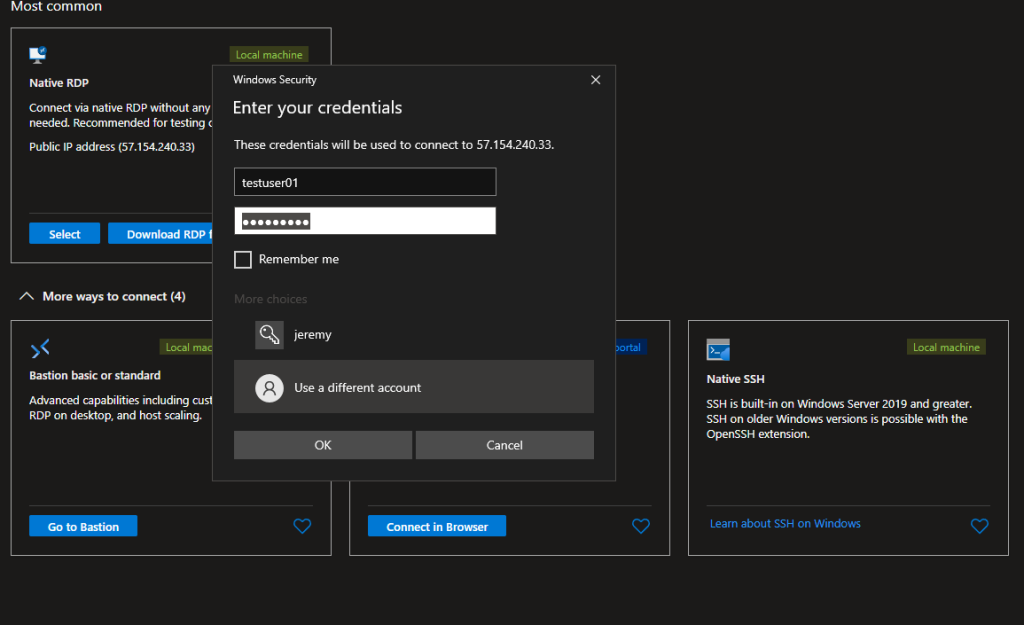
As you can see the background has stayed the same and the text document is still on the users desktop!
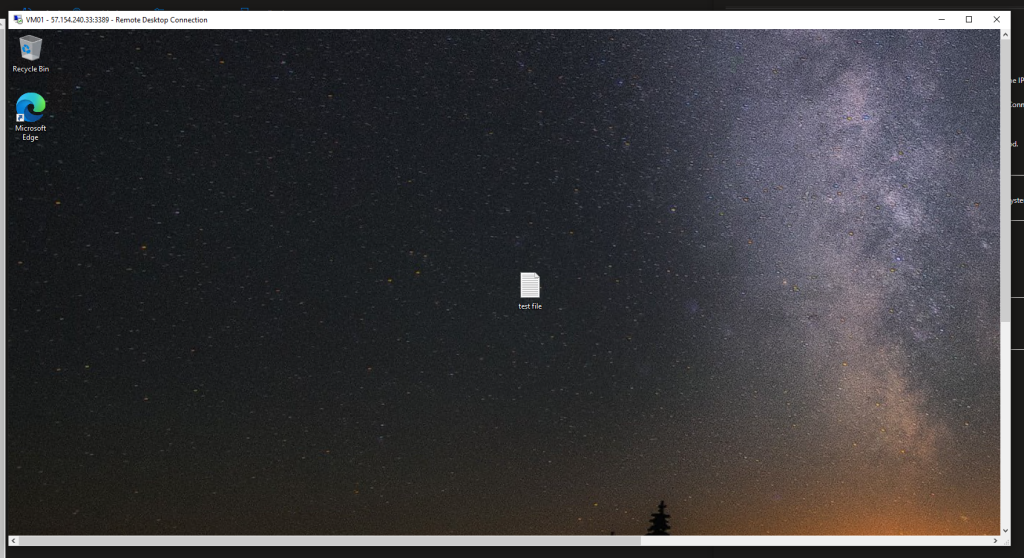
Conclusion,
The lab showcased the benefits of using FSLogix for scalable and efficient profile management in cloud-based solutions, providing a practical example of how to streamline user access and improve system performance. This project highlights key skills in configuring Azure services and optimizing virtual desktop infrastructures, making it an ideal addition to a cloud architect portfolio.